

The Instructions window displays all the graphics instructions of the loaded track.
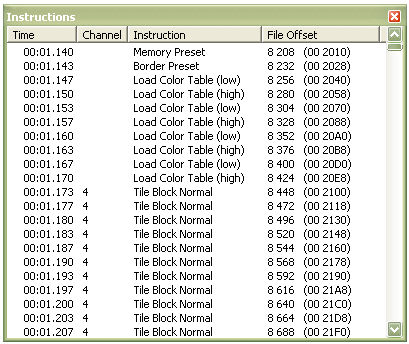
The list contains four columns:
Time ; displays the time when each instruction will play on the form MM:SS.TTT where MM is minutes, SS is seconds and TTT is thousands of a second.
Channel ; the channel on which each instruction will play
Instruction ; the instruction name
File Offset ; the file offset in bytes of the instruction in a CDG file
For details about the different instructions please refer to The CDG graphics format.
By right-clicking in the Instructions window a context menu will display. This context menu is identical to the Play menu. Left-click on an instruction to select it for further processing by an item on the Tools menu. Finally, a double-click on an instruction will position the track exactly before the selected instruction is about to execute and open one of the instruction edit dialogs.
By default the Instructions window displays only playable instructions, i.e. not timing packets. This can be changed by selecting Filter Packets on the View menu. All valid, playable instructions are displayed in black as shown above. Other types of packets are displayed with different colors as shown below:
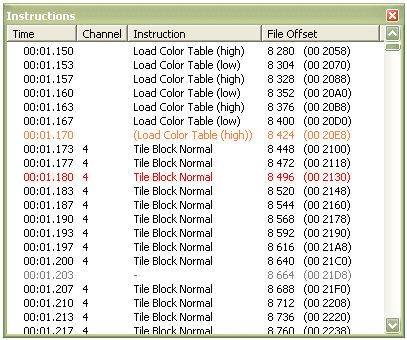
The packet at 00:01.170 shows a possibly lost instruction displayed in pale red
The packet at 00:01.180 shows a playable instruction that contains one or more errors in the arguments displayed in red
The packet at 00:01.203 shows a timing packet displayed in gray
For details about the different instructions please refer to The CDG graphics format.
Finally, the Instructions window can display different icons in front of the instructions as show below:
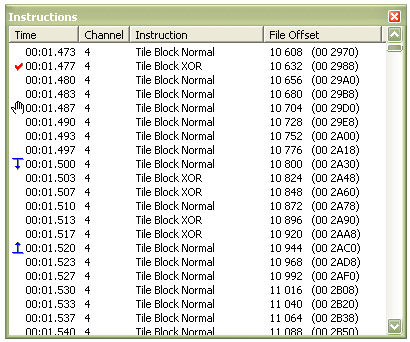
The packet at 00:01.477 displays a checkmark to indicate that the instructions has been modified since the track was last saved
The packet at 00:01.487 displays a hand to indicate that a Breakpoint has been set at this instruction
The packets at 00:01.500 and 00:01.520 display a Selection start marker and end marker respectively