

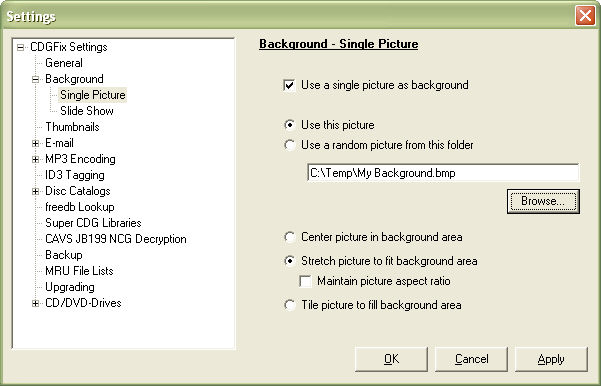
On this page you can select to use a single picture as background for the lyrics. Activate the background picture by selecting the Use a single picture as background option. Next decide whether to use a specific picture (Use this picture option), or if you want CDGFix 3 Super to randomly select a new picture from a given folder each time a new track is played (Use a random picture from this folder option). Then click the Browse button to select the picture or folder.
Finally you may select how to display the picture:
Center picture in background area: The picture is not scaled. If it is smaller than the graphics area the picture will be centered with borders in the current graphics background color. If the picture is larger than the graphics area only the center of the picture will be visible.
Stretch picture to fit background area: The picture will be scaled to exactly fit the graphics area. To avoid distortion you may also select Maintain picture aspect ratio, in which case the picture will have borders at top and bottom, or left and right, as appropriate.
Tile picture to fill background area: This will start by aligning the picture upper left corner with the graphics area upper left corner, and then tile the picture to the left and downwards until the entire graphics area is filled.
Please note that in order to make the picture visible behind the graphics you must also select a transparent color on the Background page.
Also pay attention to the fact that pictures of specific situations or happenings generally tend to draw attention from the lyrics, and hence may disturb the singer. Try to choose pictures that are neutral, like pictures of the sky or a mountain, or just a non-figurative pattern. A good choice of background may give more life to the lyrics than the default single color background, and still let the singer focus on the lyrics.