

The CDGFix 3 Super screen layout, as shown below, consists of a workspace with five windows by default: Main window, Instructions window, Player window, Thumbnails window and Project window. Each window (except for the main window) can be turned on and off by using the View menu.
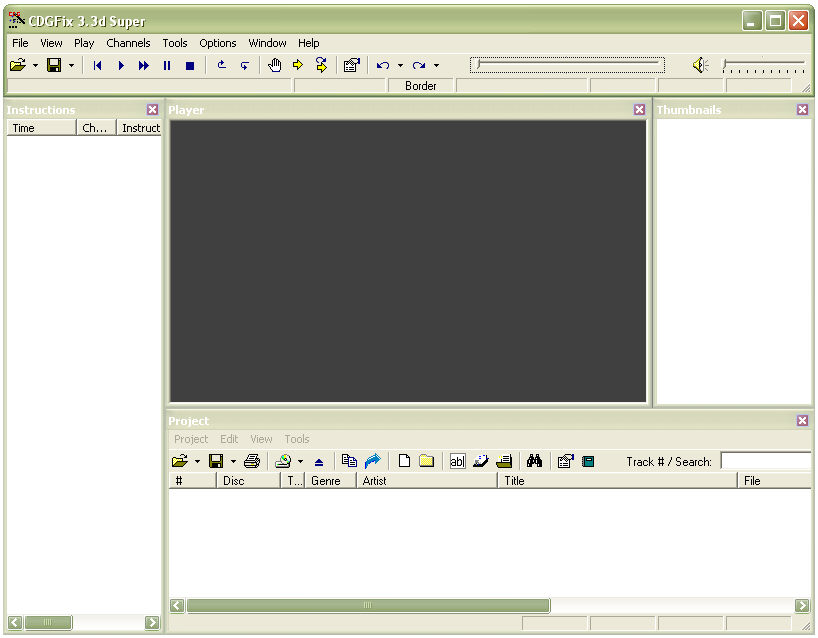
The windows can be docked to each other or the screen borders, or float separately from each other. Windows that are docked to each other and the main window will move along with the main window. Floating windows will not move when one of the other windows are moved. Also, docked windows will resize when one of the neighboring windows are resized, to stay docked.
To move a window just point the cursor to the window's titlebar. When the cursor changes to a cross-arrow ![]() then click the left mouse button and drag the window. If the window is dragged towards the edge of one of the other CDGFix windows, or one of the screen borders, the dragged window will snap into place when close enough to indicate that it will dock if released there.
then click the left mouse button and drag the window. If the window is dragged towards the edge of one of the other CDGFix windows, or one of the screen borders, the dragged window will snap into place when close enough to indicate that it will dock if released there.
If you have a Dual monitor system each of the windows can be dragged onto both monitors independently of each other. This allows for placing the player window on one monitor and the rest of the windows on the other monitor. This way you may use one monitor for the singer, and have the administrative windows for yourself on the other monitor.
Since you may want to use different workspace layouts depending on the task you are working on, CDGFix 3 Super has a feature to save and restore workspace layouts. On the Window menu you will find the items Save Workspace and Load Workspace. Using these menu items you can easily change between different workspace layouts, thereby always having the optimal windows arrangement readily available.